Online researchers will find an improved search experience for the Archives holdings on the City of Richmond Archives’ website.
There are 5 entry points, depending on the type of record you are interested in, and each one has the option of Quick or Advanced searching.

The All Records search is just that, you have access to all the descriptions which are available online, from high level descriptions of particular fonds such as The Steveston Community Society fonds, to individual items, such as architectural drawings.
If you are looking for photographs only, use the Photos search pages. Both Advanced and Quick Search screens provide a “Digitized material only” checkbox, which will provide search results for those materials available as high resolution JPGs:
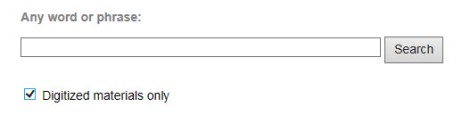
The Maps search pages have the same Advanced and Quick Search options, but also include a new graphic interface for browsing by geographic location. Click on “Map Search” and you will see 3 “clickable” maps: two for Planning Areas (one pre-1999 and one post-1999) and one which divides Richmond into Section, Block and Range squares (this is the survey system used in legal descriptions of property.) Use your mouse to hover over the area of Richmond you are interested in; clicking on any section will perform a search of the maps for that area.
The BC Packers search includes a large amount of photographs and maps digitized in 2007 which was presented as a Virtual Exhibit on our previous website. The new search interface will retrieve these records as well as other records of the BC Packers fonds.
A recent and large addition to our digitized holdings can be accessed from the Interurban Tram link. This consists of the images created by traction enthusiast Ted Clark. Over 5000 images can be found, either by keyword or content searching such as tram line or station.
Quick vs. Advanced Search
The quick and advanced search options, provided in the types of searches described above, both access the same information.
The advantage of the Quick Search is that any keyword or phrase will search a number of database fields simultaneously. For instance an All Records Quick Search for “garden” will retrieve records with the word “garden” in the description as well as “Garden City Road” in the title. If you find your search results are too lengthy there are ways to improve your search. Search Tips are instructions found on every search page which will help you construct a more focused search.
Use of the advanced search pages will give you even greater power to combine and limit searches. Each of the 5 Search areas will have Advanced Search fields particular to the type of record. Photos for instance has subject and name fields which can be searched, in combination or alone. The Interurban Tram advanced search has car number, tram line number and station fields.
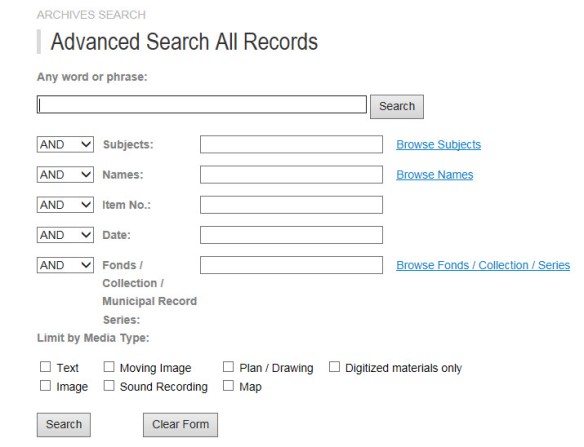
For many of the advanced search fields, terms used in them are very specific. For these fields you need to click on the link beside the field to browse a list of terms, then choose the terms you would like to use:
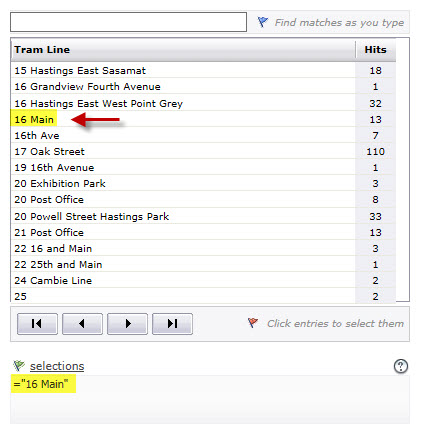
For really precise search results keywords and terms can be used in combination by using the AND / OR / NOT option for any field (this is called a Boolean search). For instance, the following example will search for all photographs with the subject term “British Columbia Electric Railway”, excluding those which are part of the Ted Clark fonds:
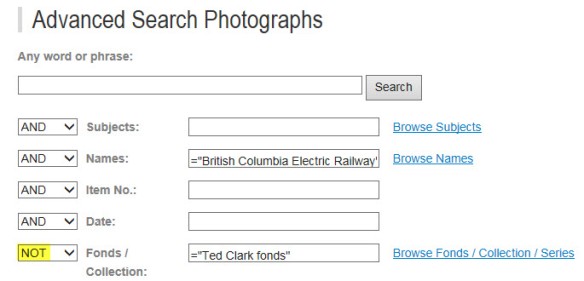
Reference Files and Biography Files
You will notice that you can no longer search Reference Files and Biography Files on their individual pages on the City of Richmond Archives’ website. This is because they have now been incorporated into the new Archives search page along with the rest of the fonds/collection/series. Simply use the above search tips to locate the record(s) you are interested in.
Other New Features
If you would like to create a list of your search results just flag each record “Add to List” as you go. Once you are done searching, go to “View Selection’s” near the top of the page you are working in. Your list is automatically generated and can be emailed, saved to your home computer, or printed out on your printer.



You must be logged in to post a comment.